Activation Tour
- How to Activate your Kofax Product Automatically
- How to Activate your Kofax Product Manually
- How to Activate your Kofax Product without Internet Access
How to Activate your Kofax Product Automatically
The activation process is easy and should only take a few moments from start to finish. Web access is required for activation and no personal information is sent. At the end of the software installation or during the first launch of the software, you will automatically be prompted to complete the activation process provided the serial number you entered was valid. The following activation steps are modeled on the Kofax OmniPage product. Your software product dialog box headers may reflect a different product name, but the steps and messages are exactly the same.
| 1. | The activation dialog box is displayed and prompts you with two or three options, "Activate Now", "Activate Later" and "Test Connection". It may also display your serial number and Machine Fingerprint, as well as separate tabs for automatic and manual activation.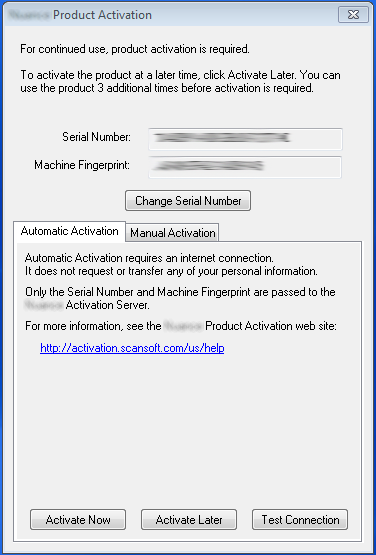 If the "Activate Later" button is selected, the product will prompt you to complete the activation process each subsequent time it is launched. The "Activate Later" button can only be selected to bypass the activation process 5 times before the product must be activated. If the product is not activated after this period of time, it will either operate in a reduced functionality mode or it will cease to operate completely until it is activated.  |
||
| 2. | Click the Test Connection button to ensure that your connection to the Activation Server is working properly. Note: This option may not be available for all software installations.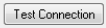 |
||
| 3. | Click on the "Activate Now" button. This sends the Machine Fingerprint and Serial Number combination to the Activation Server over the internet. If necessary, the Server then checks the barcode corresponding to the serial in the POSA database. If it matches and the Serial Number is correct, the server sends back an Activation Code and the product is activated (unlocked), without any further user interaction. |
||
| 4. | Congratulations! Your Kofax product is now activated. Note: If an incorrect Serial Number was entered during installation, the following error message appears: 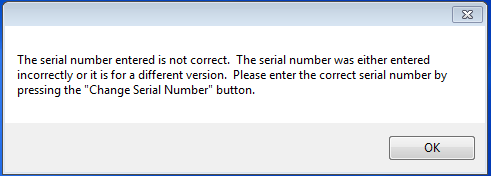 |
||
Click OK to navigate back to the main activation form, and check your serial number. If necessary, click the Change Serial button, and enter the correct serial: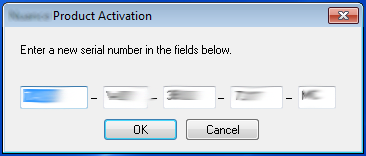 |
How to Activate your Kofax Product Manually
Manual activation requires you to change to the Manual Activation tab of the main activation form or click on the "Activate Now" button and select, "Activate Manually". Clicking on the URL will open the Manual Activation web site. There the user is required to manually enter the Machine Fingerprint and Serial Number into corresponding fields and then click on the "Generate Activation Key" button in order to create an activation (unlock) code. The Activation Server generates and displays an activation code. The activation code must then be manually entered into the "Manual Activation" tabs fields to complete the activation process and unlock the software.
| 1. | Click on the "Manual Activation" tab.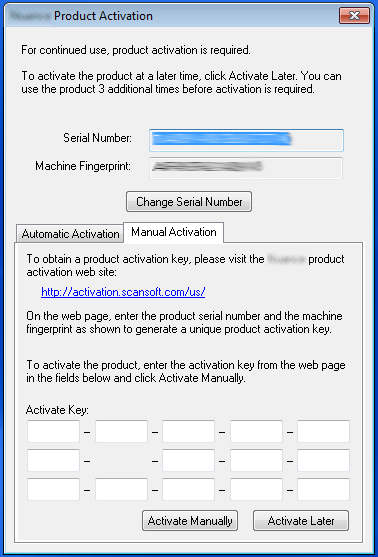 |
||
| 2. | Click the embedded link in the dialog box to open the webpage to the Activation Server. | ||
| 3. | After the Activation Server web page opens, the Serial Number and Machine Fingerprint appear in the "Enter Key" dialog box in the corresponding fields on the webpage without any intervention required by the user. | ||
| 4. | Click on the "Generate Activation Key" button. | ||
| 5. | Enter the Activation Key from the Activation Server web page into the "Activate Key" field on the bottom of the "Manual Activation" tab. The user can copy and paste the key from the web page if desired. | ||
| 6. | Click on the "Activate Manually" button to complete the activation process. | ||
| 7. | Congratulations! Your Kofax product is now activated. |
How to Activate your Kofax Product without Internet Access
If you do not have Internet access your product must activate manually. In order to accomplish this, you will need a computer with internet access and follow these instructions.
| 1. | Click on the "Manual Activation" tab. |
||
| 2. | Copy the serial number, machine fingerprint and activation website url. Note: Steps 3 though 5 must be performed on a computer with Internet access. |
||
| 3. | Open the webpage to the activation server (include specific URL?) on another computer with internet access or a mobile device with internet access. | ||
| 4. | After the activation server web page opens, enter the serial number and machine fingerprint provided on the "Manual Activation" tab into the corresponding fields on the webpage.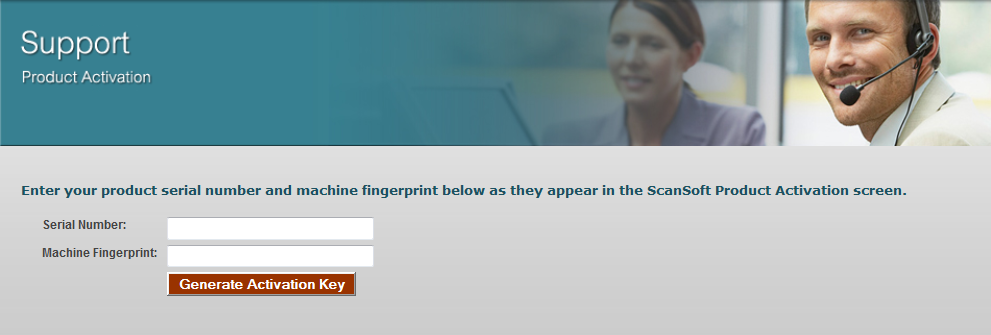 |
||
| 5. | Click on the "Generate Activation Key" button. | ||
| 6. | Copy the activation key. | ||
| 7. | Enter the Activation Key into the "Activate Key" field on the bottom of the "Manual Activation" tab on your computer.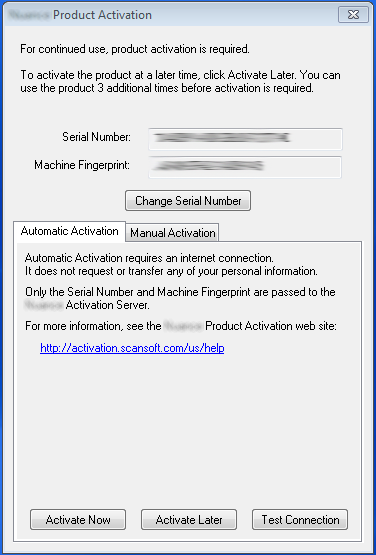 |
||
| 8. | Click on the "Activate Manually" button to complete the activation process. | ||
| 9. | Congratulations! Your Kofax product is now activated. |